Do you realize that the only functionality of a web application that the user directly interacts with is through the web page? Implement it poorly and, to the user, the server-side becomes irrelevant! Today’s user expects a lot out of the web page: it has to load fast, expose the desired service, and be comfortable to view on all devices: from a desktop computers to tablets and mobile phones. In this course, we will learn the basic tools that every web page coder needs to know. We will start from the ground up by learning how to implement modern web pages with HTML and CSS. We will then advance to learning how to code our pages such that its components rearrange and resize themselves automatically based on the size of the user’s screen. You’ll be able to code up a web page that will be just as useful on a mobile phone as on a desktop computer. No “pinch and zoom” required! Last but certainly not least, we will get a thorough introduction to the most ubiquitous, popular, and incredibly powerful language of the web: Javascript. Using Javascript, you will be able to build a fully functional web application that utilizes Ajax to expose server-side functionality and data to the end user.
Lecture 38, Part 1: Coding the Single Menu Category Page

Skills You'll Learn
HTML, JavaScript, Css Frameworks, Cascading Style Sheets (CSS)
Reviews
4.7 (16,145 ratings)
- 5 stars81.04%
- 4 stars13.52%
- 3 stars2.28%
- 2 stars1.09%
- 1 star2.05%
YV
May 30, 2020
Many thanks to the creators of this course! It was a very solid refresher for me, even though I have spent in web development a few years by now. I thoroughly enjoyed every lesson. Thank you, Yaakov!
AK
Jul 4, 2022
I am so happy for you and thankful to the entire corsara team for helping me and many others like me gain online skills today https://www.coursera.org/account/accomplishments/certificate/YXXPJTHFEXE8
From the lesson
Coding the Static Restaurant Site
Ready for some REAL fun? This module is it! We'll go over some basics of interacting with a client when managing a web site project and then go visit a real client at their place of business (a Chinese restaurant), help the owner figure out what she wants in a site, and get acquainted with the restaurant in general. We'll spend the rest of the module building a real web site for this business from scratch and you'll get to sit next to me and watch as the site comes together.
Taught By
Yaakov Chaikin
Adjunct Professor, Graduate Computer Science
