This two-part course is designed to help students with very little or no computing background learn the basics of building simple interactive applications. Our language of choice, Python, is an easy-to learn, high-level computer language that is used in many of the computational courses offered on Coursera. To make learning Python easy, we have developed a new browser-based programming environment that makes developing interactive applications in Python simple. These applications will involve windows whose contents are graphical and respond to buttons, the keyboard and the mouse. In part 1 of this course, we will introduce the basic elements of programming (such as expressions, conditionals, and functions) and then use these elements to create simple interactive applications such as a digital stopwatch. Part 1 of this class will culminate in building a version of the classic arcade game "Pong".
Saving in CodeSkulptor

Loading...
Skills You'll Learn
Programming Principles, Python Syntax And Semantics, Computer Programming, Python Programming
Reviews
4.8 (3,250 ratings)
- 5 stars86.27%
- 4 stars10.03%
- 3 stars2.15%
- 2 stars0.43%
- 1 star1.10%
VG
Apr 24, 2020
it is really a good, and interesting course offered by coursers. the teaching staff and the proffers exp land in a detailed and understandable way and made the course essay to understand and workout.
JT
Oct 8, 2018
A great intro that puts the topic into achievable steps! I have a mechanical engineering background and I found it to be straightforward. The professors do a good job of making it fun and enjoyable.
From the lesson
Week 0 - Statements, expressions, variables
Understand the structure of this class, explore Python as a calculator
Taught By
John Greiner
Lecturer

Stephen Wong
Lecturer
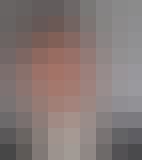
Scott Rixner
Professor
Joe Warren
Professor
