Though the concept of personal branding isn't new, questions remain about how to create one and, more importantly, what it means to maintain and inhabit that brand. Learners will: o Understand both what personal branding means and what it means to inhabit their brand o Establish themselves on at least three social media platforms o Create a mission statement for their personal brand o Build a board of directors for their brand o Become familiar with the basics of digital security and reputation management o Create a system for on-going brand maintenance Join instructor Kimberley R. Barker as she provides a warm, supportive atmosphere in which learners are encouraged to intensively explore themselves in order to create a personal brand that authentically and effectively communicates their values and professional gifts. Together we will build a strong community in which to provide encouragement and feedback, and support each other as learners pursue their goal of successful brand creation.
How to Create an Alert in a Search Engine

Loading...
Skills You'll Learn
Personal Branding, Social Media, Management, Brand Management
Reviews
4.4 (8,598 ratings)
- 5 stars63.95%
- 4 stars23.54%
- 3 stars7.78%
- 2 stars2.51%
- 1 star2.20%
SI
Aug 29, 2020
Understanding and application of Personal Branding with the fundamental skills to build leadership skills in the personal branding success in business is very important in today's E-network business.
MM
Sep 10, 2018
An amazing stuff to address lot of the confusions related to personal attitude towards different things in this era of digital presence. Enroll if you really want to a lifelong learning experience!
From the lesson
Your Online Identity: How reputation and digital privacy affect your Brand.
Taught By
Kimberley Barker, MLIS
Manager for Technology Education & Computing
