Students will produce a networked game that will leverage sensors on the phone to create a unique gaming experience. The focus of the game will be to make it physical through real-world gestures, motion and knowledge of other players real-world location. To do this students will need to integrate knowledge of graphics, networking, sensors, and user interface design alongside a skill set of tool usage. The final project will involve milestones with opportunities to get ungraded peer review feedback from fellow learners so that they can iterate and improve their game program. The final networked game that the students produce would be something they could showcase in job application materials, in an interview, or offer in the iTunes store.
Side Scrolling Tutorial Part 1

Loading...
Reviews
4.9 (10 ratings)
- 5 stars90%
- 4 stars10%
From the lesson
The Project and the Plan
In this module we go through the project that you will be working on for this capstone class. We look at the details of what the requirements are and talk a little bit about how to go about finding some of the assets that you might want to use. The first week is all about planning and designing.
Taught By
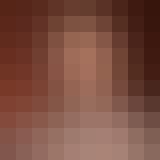
Don Patterson
Associate Professor
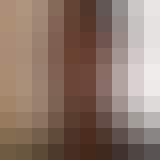
Sam Kaufman
Partner at Gradient
