Plenty of buzz exists about blended learning and its transformational potential. But what does blended learning really mean? In this course we will explore the different models of blended learning and dive into key issues that impact students, teachers, and schools. Specifically, we will look at these issues through the lens of three high-performing schools that each use a different type of blended learning. A few of the key topics will include: - The role of the student and how to support students in the transition from traditional to blended learning - Implications for teachers in their day-to-day work and overall role - Impact on the way schools are designed including staffing models, use of time, hardware/software selection, and the use of data - Implementation challenges, potential solutions, and the remaining open questions We will live by the attributes of blended learning in this course, encouraging students to take quizzes at the beginning of the module to assess their understanding and skip material they already know. Overall, we will take a hand-on approach and the course will culminate in participants prototyping their own blended learning model. If you are interested in learning more about how to best leverage technology in education and rethink the way we run schools, join this MOOC and encourage your colleagues to do the same. Become a part of this growing movement and learn first-hand how blended learning can help provide students a more personalized learning experience.
Infrastructure and Hardware

Loading...
Reviews
4.7 (243 ratings)
- 5 stars80.65%
- 4 stars14.40%
- 3 stars2.46%
- 2 stars1.23%
- 1 star1.23%
AA
May 26, 2020
The course was full of necessary information to be ready to switch to blended learning models. Additional materials provided will give full insights about the topic.
PH
Dec 3, 2021
Amazing course. It is the first one I have taken in Coursera and it exceeded my expectations. One of the best courses I have taken in my life.
From the lesson
Making Hardware, Software, and Space Decisions
Explore the choices you have to make around your software, hardware, and facilities, and how to make sure they support your educational model.
Taught By
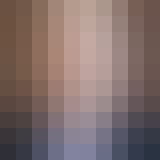
Brian Greenberg
CEO
Rob Schwartz
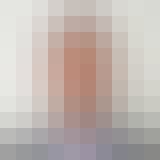
Michael Horn
