In this course, we will show you exciting examples of collaborative, interactive web applications that use various types of media including sound, images and big data. We will show you how to build sites that provide precisely this functionality, using Meteor. We will also provide fully working example application code that you can use for your own commercial web projects. The course also provides a range of advice and suggestions about how to develop bespoke web applications which match the requirements of clients, where clients are people who commission the product or people who use the product. We will take you through the development of the following applications: 1. A portfolio website with collaborative blogging functionality. 2. An interactive, realtime, multi user music remixing system. 3. An interactive, online graffiti wall where users can collaborate to create graphics. 4. An interactive data visualisation platform for exploring and plotting big data in exciting ways. At the end of this course, you will be able to: • Implement animated data visualisations and graphics using advanced user interface libraries such as vis.js • Work with external data sources • Create multi user, realtime, collaborative environments • Use media APIs such as the Web Audio API Participation in or completion of this online course will not confer academic credit for University of London programmes.
Creating the application

Reviews
4.2 (279 ratings)
- 5 stars59.85%
- 4 stars19.35%
- 3 stars10.75%
- 2 stars3.58%
- 1 star6.45%
VS
Feb 13, 2016
Very excited to wrap up this specialization and go on a high note. Hoping to do an awesome capstone project at the end :)
DS
Oct 25, 2016
more challenging than expected, issues with the Meteor hosting/community caused some issues, but good learning experience
From the lesson
Collaborative Apps 2 : Drawing Machine
Welcome to the third module of 'Responsive Website Tutorial and Examples!'.Meteor allows us to make creative, collaborative apps that work in real-time. Both the Client and the Server can insert information into a Mongo collection. Ordinary web users can do this interactively, without having to program the database manually. In this session we will look at this approach through the lens of collaborative drawing. You will learn how to create a canvas using d3.js, change attributes of the canvas, create client code for inserting data into the database and how to render database entries as a drawing.
Taught By
Dr Matthew Yee-King
Lecturer
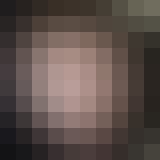
Dr Mick Grierson
Reader
